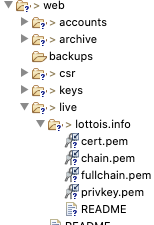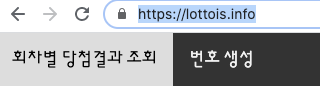SSL이란
SSL(Secure Sockets Layer)은 암호화 기반 인터넷 보안 프로토콜입니다. 인터넷 통신의 개인정보 보호, 인증, 데이터 무결성을 보장하기 위해 Netscape가 1995년 처음으로 개발했습니다. SSL은 현재 사용 중인 TLS 암호화의 전신입니다.
TrustKit이란
TrustKit은 모든 iOS 10+, macOS 10.10+, tvOS 10+ 또는 watchOS 3+ 앱에서 SSL 공개 키 고정 및보고를 쉽게 배포 할 수있는 오픈 소스 프레임 워크입니다. Swift 및 Objective-C 앱을 모두 지원합니다.
수동으로 고정을 구성하는 것은 어렵고 시간이 많이 소요될 수 있습니다. TrusKit 은 코드 몇 줄만 작성 하여 인증서의 공개 키 를 확인 하는 매우 쉬운 방법 을 제공하고 추가 기능도 제공합니다.
https://github.com/datatheorem/TrustKit
https://github.com/datatheorem/TrustKit/blob/master/docs/getting-started.md
적용하기
1.인증서 다운로드
브라우저에서 사이트 인증서 다운로드


2.인증서로부터 pin추출
https://github.com/datatheorem/TrustKit/blob/master/get_pin_from_certificate.py
python 소스 다운로드 후
Pin 추출 : U3xTWXJOd447ON2zOz9w35qNaPAJDpqlFO4Jt/443us=
$ python3 get_pin_from_certificate.py --type DER \*.google.com.cer
CERTIFICATE INFO
----------------
b'subject= /C=US/ST=California/L=Mountain View/O=Google LLC/CN=*.google.com\nissuer= /C=US/O=Google Trust Services/CN=GTS CA 1O1\nSHA1 Fingerprint=E4:89:43:D9:6A:40:D5:34:B9:33:7E:E5:ED:A9:76:D2:20:1D:2E:BF\n'
TRUSTKIT CONFIGURATION
----------------------
kTSKPublicKeyHashes: @[@"b'U3xTWXJOd447ON2zOz9w35qNaPAJDpqlFO4Jt/443us='"] // You will also need to configure a backup pin
3.프로젝트에 TrustKit적용
pod 'TrustKit'$ pod install
AppDelegate.swift
도메인 설정과 추출한 정보를 kTSKPublicKeyHashes값으로 설정
func application(_ application: UIApplication, didFinishLaunchingWithOptions launchOptions: [UIApplication.LaunchOptionsKey: Any]?) -> Bool {
// Override point for customization after application launch.
TrustKit.setLoggerBlock { (message) in
print("TrustKit log: \(message)")
}
let trustKitConfig: [String: Any] = [
kTSKSwizzleNetworkDelegates: false,
kTSKPinnedDomains: [
"www.google.com": [
kTSKEnforcePinning: false,
kTSKIncludeSubdomains: true,
kTSKPublicKeyHashes: [
//First public key -> Obtained from the Python script
"U3xTWXJOd447ON2zOz9w35qNaPAJDpqlFO4Jt/443us=",
//Second public key in case of the first one will expire
"BBBBBBBBBBBBBBBBBBBBBBBBBBBBBBBBBBBBBBBBBBB="
],
kTSKReportUris: ["https://overmind.datatheorem.com/trustkit/report"],
]
]]
TrustKit.initSharedInstance(withConfiguration: trustKitConfig)
return true
}
HomeViewController.swift
delegate: self를 통해 재정의한 urlSession이 호출 되도록 선언함
lazy var session: URLSession = {
URLSession(configuration: URLSessionConfiguration.ephemeral,
delegate: self,
delegateQueue: OperationQueue.main)
}()let task = session.dataTask(with: url, completionHandler: { (data: Data?, response: URLResponse?, error: Error?) -> Void in
guard let data = data else {
completion(nil)
return
}
let str = String(decoding: data, as: UTF8.self)
print(str)
})
task.resume()extension HomeViewController: URLSessionDelegate {
func urlSession(_ session: URLSession,
didReceive challenge: URLAuthenticationChallenge,
completionHandler: @escaping (URLSession.AuthChallengeDisposition, URLCredential?) -> Void) {
if TrustKit.sharedInstance().pinningValidator.handle(challenge, completionHandler: completionHandler) == false {
// TrustKit did not handle this challenge: perhaps it was not for server trust
// or the domain was not pinned. Fall back to the default behavior
completionHandler(.performDefaultHandling, nil)
}
}
}
URLSessionDelegate을 상속받아 urlSession에서 재정의하여 TrustKit을 통해 검증이 되도록 합니다.
위와 같이 적용하여 정상적으로 동작하는 것을 확인합니다.
'IOS' 카테고리의 다른 글
| [IOS] RxSwfit 사용하기 (0) | 2021.01.04 |
|---|---|
| [IOS] SnapKit 사용해보기 (0) | 2020.10.19 |
| [IOS] Realm Database CRUD 사용해보기 (0) | 2020.10.17 |
| [IOS] 오토레이아웃 제약조건 코딩으로 사용하기 (0) | 2020.10.17 |
| [IOS] CocoaPods 사용하기 (0) | 2020.10.12 |